Physical Address
304 North Cardinal St.
Dorchester Center, MA 02124
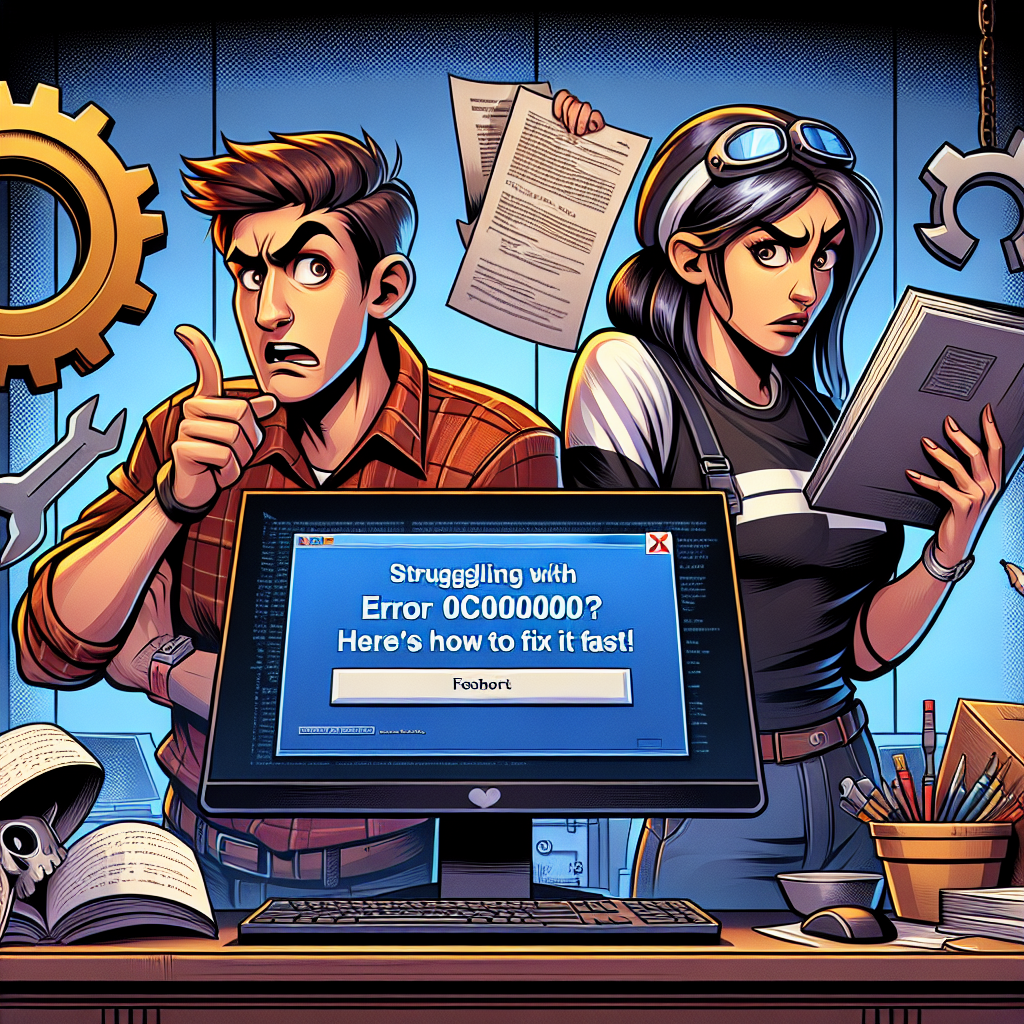
Encountering error codes on a computer can be frustrating, especially when you’re in the middle of an important task. One such prevalent issue is the Windows Software Error 0xC0000005, also known as an “Access Violation” error. In this blog post, I will share my recent experience with this error and provide a comprehensive guide to troubleshooting and resolving it effectively.
Error 0xC0000005 occurs when a computer program attempts to access a location in memory that it is not permitted to. This can happen due to several reasons, ranging from corrupt drivers and faulty RAM to malware and incompatible or buggy software. Here’s a more detailed breakdown of the common causes:
Here are the detailed steps I followed to troubleshoot and fix this error:
Outdated or corrupt drivers can cause the 0xC0000005 error. To diagnose this, follow these steps:
If updating the drivers does not resolve the issue, consider uninstalling and reinstalling the troublesome drivers.
Malware or a virus can corrupt system files leading to this error. A thorough system scan can help identify and remove malicious software.
Faulty or incompatible RAM can cause memory access violations leading to error 0xC0000005.
Windows Memory Diagnostic Tool:
If faulty RAM modules are detected:
Sometimes, a specific program may trigger the 0xC0000005 error due to corruption or bugs.
Corrupt system files can also cause this error. Running the SFC and DISM tools can help repair these files.
System File Checker (SFC):
sfc /scannow and press Enter.
DISM /Online /Cleanup-Image /RestoreHealth and press Enter.
To avoid encountering the error 0xC0000005 again, consider these preventive steps:
Error 0xC0000005 is an "Access Violation" error that occurs when a program tries to access a restricted memory location.
Yes, faulty or incompatible RAM modules can lead to this error.
You can use the Windows Memory Diagnostic Tool to check for faulty RAM.
Yes, malware or viruses can corrupt system files, leading to this error.
By following the steps mentioned above, you can effectively diagnose and fix the error 0xC0000005. Remember, maintaining your system with regular updates and scans is crucial for a smooth and error-free computing experience. If you found this guide helpful, feel free to share it with others who might be facing the same issue.