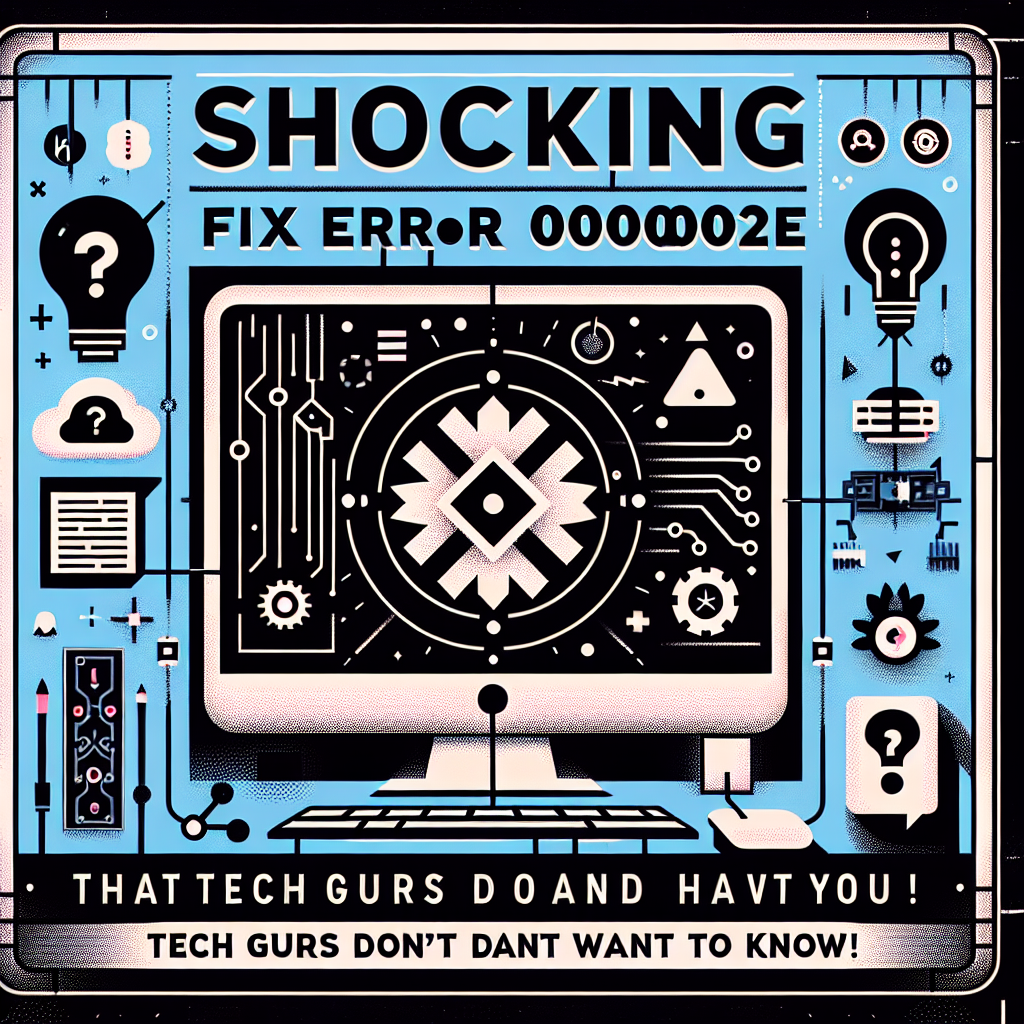Shocking Fix for Error 0x0000002E That Tech Gurus Don’t Want You to Know!
Introduction
Encountering critical system errors can be a nightmare, especially when your computer halts with a Blue Screen of Death (BSOD) and an error code you have never seen before. One such elusive error is the notorious Error 0x0000002E, also known as "DATA_BUS_ERROR." This error can be particularly challenging to troubleshoot due to its numerous potential causes. In this blog post, I will share my shocking yet effective solution to resolving Error 0x0000002E, a solution even the tech gurus try to keep under wraps.
What is Error 0x0000002E?
Error 0x0000002E generally occurs due to hardware or driver-related problems. It signifies a data transmission failure between the computer’s memory and other system components. This could be a result of faulty hardware, corrupted drivers, or configuration errors. Identifying the actual cause can be like finding a needle in a haystack. But worry not; I’ve been through it all and have laid out the perfect roadmap to resolve this error.
Common Causes of Error 0x0000002E
- Faulty RAM Module: Often, the error occurs due to a bad RAM module. Faulty memory can cause data transmission failures, triggering this error.
- Overheating Components: Overheating of the GPU or CPU can also lead to Error 0x0000002E.
- Corrupted Drivers: Corrupted or outdated drivers might result in this error.
- Hard Drive Issues: Faulty sectors or corrupted files on the hard drive can also cause this error.
- Power Supply Problems: Inconsistent power supply can disrupt normal operations, leading to this error.
Step-by-Step Solution to Fix Error 0x0000002E
1. Check Your RAM
- Power Down the PC: Ensure your computer is completely turned off.
- Open the Case: Carefully open the computer case.
- Re-seat RAM Modules: Remove and reinsert the RAM modules. Make sure they are firmly in place.
- Run a Memory Test: Use built-in tools like Windows Memory Diagnostic or third-party software like Memtest86+ to perform a comprehensive memory check.
2. Monitor System Overheating
- Check Temperature: Use monitoring tools like HWMonitor or Core Temp to check the temperature of your CPU and GPU.
- Clean the Interior: Dust can accumulate over time, leading to overheating. Clean your computer’s internal components.
- Improve Cooling: Ensure your cooling system is functioning optimally. May need to replace thermal paste or upgrade the cooling fans.
3. Update or Reinstall Drivers
- Update Drivers: Go to your device manager and update drivers for critical components like GPU, network adapter, and chipset.
- Safe Mode: If you are unable to boot normally, use Safe Mode. Update or uninstall problematic drivers and then reboot.
4. Check Hard Drive Health
- Run CHKDSK: Use the CHKDSK utility to scan and fix potential hard drive issues.
- Health Monitoring: Tools like CrystalDiskInfo can provide valuable insights into the health of your drive.
- Backup and Replace: If the drive is found to be faulty, backing up your data and replacing it may be the best option.
5. Inspect Power Supply
- Check Output: Use a multimeter to check if your power supply is delivering the correct voltage.
- Replace if Required: An inconsistent power supply could very well be the culprit. Consider replacing it with a reliable, high-quality unit.
Troubleshooting Tips and Precautions
- Backup Data Regularly: Always maintain a regular backup of your data.
- Software Updates: Keep your operating system and software up-to-date.
- Hardware Maintenance: Periodically check and maintain hardware components to avoid future errors.
FAQs
Q1: Can software cause Error 0x0000002E?
A1: Yes, although it’s commonly due to hardware issues, corrupted software and drivers can also trigger the error.
Q2: How long does it take to run memory tests?
A2: It can take several hours depending on the size of your RAM and the complexity of the test.
Q3: Is it safe to diagnose hardware issues myself?
A3: Basic diagnostics like re-seating RAM or cleaning the components are safe. For more complex issues, consult a professional.
Q4: Can a virus cause Error 0x0000002E?
A4: While less common, a virus can corrupt essential system files, potentially causing this error.
Conclusion
Error 0x0000002E can be daunting, but with a systematic approach, it is entirely resolvable. From checking your RAM to updating drivers, each step brings you closer to a stable and error-free system. In my personal experience, following these steps meticulously has yielded successful outcomes. Don’t let the tech gurus intimidate you; take charge and fix Error 0x0000002E like a pro!
For more detailed guides and tech tips, don’t forget to check out my detailed guide on common BSOD errors and other resources here.