Physical Address
304 North Cardinal St.
Dorchester Center, MA 02124
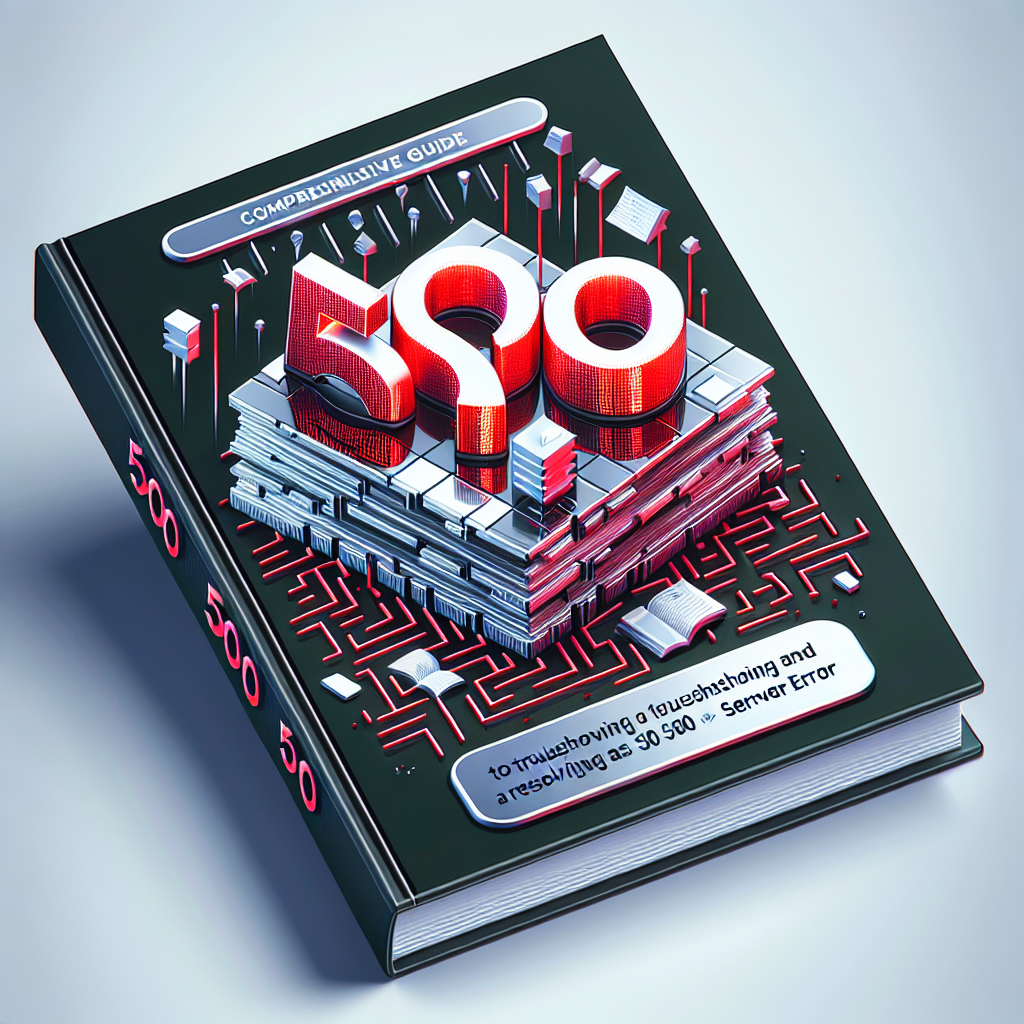
As a technology enthusiast and expert, encountering a 500 Internal Server Error can be both frustrating and perplexing. This error is a generic response indicating that something went wrong on the server side while processing a request. Understanding its root causes and how to resolve it not only enhances my skills but also equips others with the knowledge needed to tackle this issue effectively.
The 500 Internal Server Error is one of the most common HTTP status codes, indicating an unexpected condition was encountered. As a user or developer, you might see this error message while trying to access a website, which can severely disrupt normal activities. The error can stem from various issues, whether they be server misconfigurations, issues with server software, or conflicts in server files.
Before diving into troubleshooting steps, it is essential to understand the common causes that could lead to a 500 Internal Server Error:
To resolve the 500 Internal Server Error effectively, follow this comprehensive guide:
Before jumping into more technical fixes, try refreshing the webpage. Sometimes, the issue could be a temporary glitch.
Access your server logs to identify specific errors. This can provide valuable insights into what is causing the error. Depending on your server configuration, you can find this in:
For websites using Apache, the .htaccess file can often be the source of the internal server error. To troubleshoot:
Sometimes the web application exceeds memory limits. To increase PHP memory:
php.ini file or add a line to the .htaccess file: php_value memory_limit 256M
If you are using a CMS like WordPress, disable all plugins and switch to a default theme:
File permissions can also cause a 500 error. Ensure your directories and files have the correct permissions:
If the error persists after following the above steps, it may be a server-side issue. Reaching out to your hosting provider can help identify backend problems that are beyond your control.
A 500 Internal Server Error can disrupt the flow of online activities, but with a systematic approach, it can be resolved with relative ease. By understanding the common causes and following the troubleshooting steps outlined, you can enhance your technical expertise and resolve server errors effectively.
A 500 Internal Server Error is a generic error message indicating that the server encountered an unexpected condition, preventing it from fulfilling a request.
Start by reloading the page, check server logs, review the .htaccess file, increase PHP memory limit, disable plugins/themes, check file permissions, and consult your hosting provider if necessary.
While not all errors can be anticipated, maintaining your website’s plugins, themes, and server configurations can significantly reduce the occurrence of such errors.
For more information on troubleshooting server errors, consider visiting:
By following this guide, you will be well-equipped to troubleshoot and resolve the 500 Internal Server Error with confidence.